How to Change Blogger Comment Box to the Latest Version
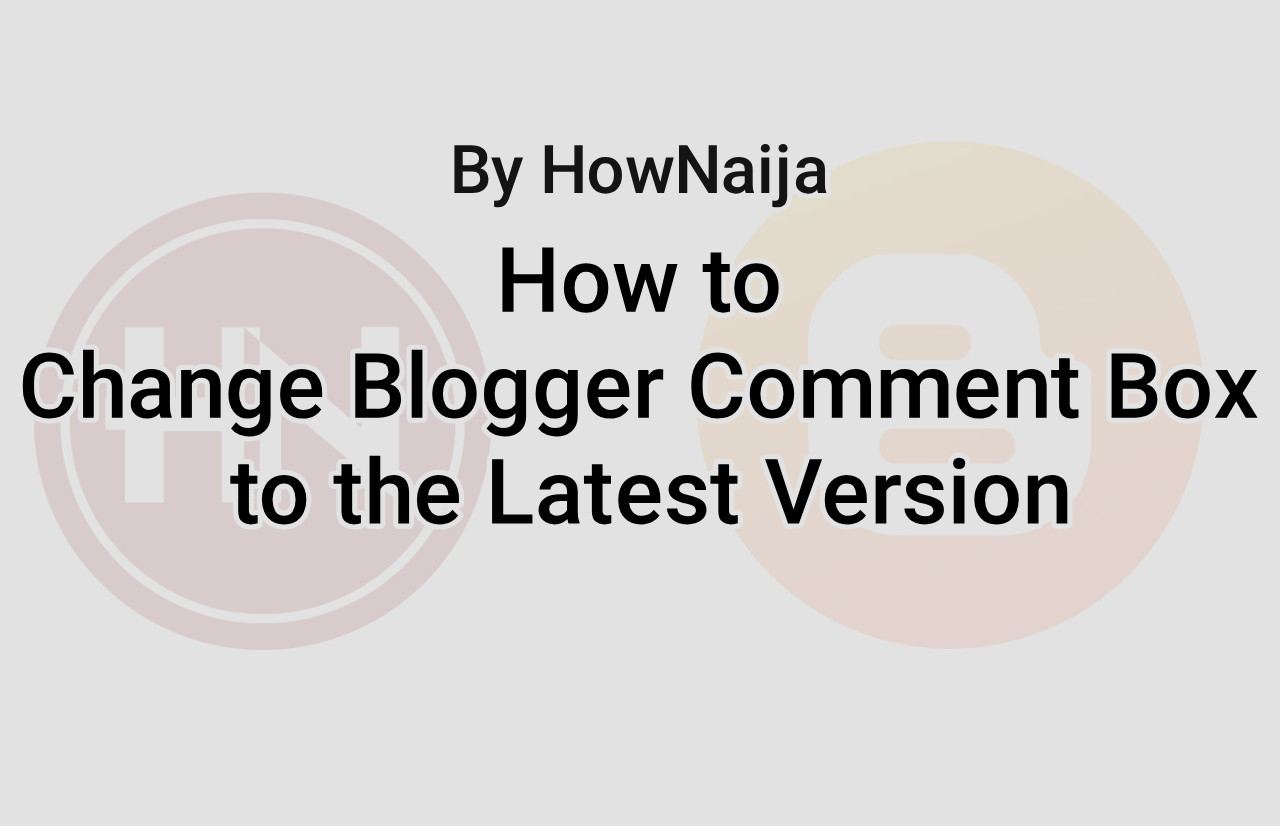 |
| Blogger Comment Box |
If your blogger template/theme is still running on the old blogger comment section and you have been trying to update it to the new version then, this is the right post for you.
With the release of the new version 3 blogger template, blogger made huge changes to a lot of things which included the appearance of the comments.
Why you need the new blogger comment box.
There are a few reasons why the latest version of the blogger comment box is recommended. Here's a few:
- Responsive
- Attractive
- SEO friendly
How to Change (Blogger) Blogspot Comments to a New Version
I will try to make this tutorial as easy as possible. Just follow these steps and you will be done in no time.
<b:skin><
 Louis Ojibe
Louis Ojibe
Thank you for this! A tutorial I never knew I needed. By the way, can you please teach how to make a sticky sidebar? All tutorials on the net seems outdated :/ Thank you in advance!
ReplyDeleteNice to know my post was helpful. Well, many people have also requested for that tutorial I'm currently working on it.
DeleteITS NOT WORKING SIR, MAYBE COS OF MY THEME
DeleteSorry for the late reply, please can I see screenshots
Delete