How To Speed Up Windows 10 With Automated Windows Maintenance
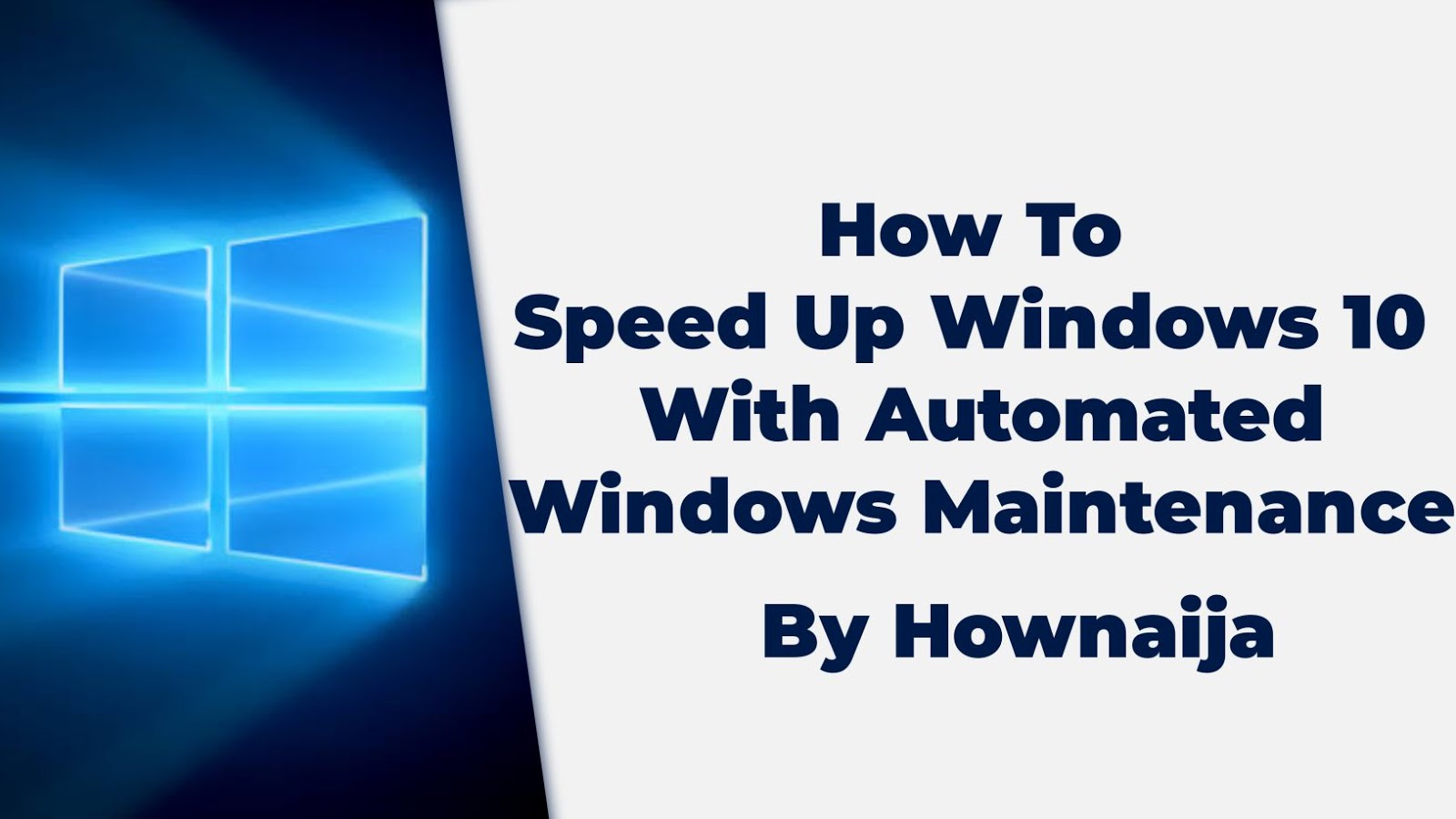 |
| speed up windows 10 |
In this article you will learn How To Speed Up Windows 10 With Automated Windows Maintenance.
I have gotten some friends ask questions like, Louis how do I speed my computer up? Well, I have come up with a simple solution to fix a slow windows 10 since this is a common issue that most of us face due to the kind of work we engage in with our windows PC.
First before we get started, let's learn a few things about automated Windows maintenance.
What is automated Windows maintenance?
The Automatic Maintenance is a feature which is found on the Windows 10 PC, what this feature does is help the computer optimized and healthy by combining and running all maintenance tasks without impacting performance or energy efficiency.
How To Speed Up Windows 10 With Automated Windows Maintenance
With the help of automated maintenance, windows 10 performs series of maintenance in the background performing tasks like, system diagnostics and also security scanning. This feature also fixes problems automatically without need for user interaction.
This feature by default runs every 24 hours as the device is plugged into a power source.
Alternatively, this feature can be run manually, and there is also need to check if the maintenance is turned off by default.
Access Maintenance
1. Navigate to the Windows 10 Control Panel app.
2. Select System and Security
3. Finally navigate to Security and Maintenance then at this point under Automatic Maintenance, click “Start maintenance” if you want it to run now.
You can also click on “Change maintenance settings,” to turn on automatic maintenance at your designated time.
That's all hope this article was helpful, I will be sharing other more advanced methods to speed up your windows 10 computer.
Don't forget to leave a comment through our comment section below and also try as much as possible to share this post with your friends on various social media platforms.

 Louis Ojibe
Louis Ojibe
Comments