How to Easily Record A Phone Call on iPhone for Free
In this article, you will learn How to Easily Record A Phone Call on iPhone for Free.
If you own an iPhone, have been wondering how you can record a phone call on your device for free, then you are at the right place. The Apple iPhone has no function that permits phone call recording, and this is as a result of varying laws in different parts of the world.
Recording phone calls on iPhone is not impossible, infact by the end of this article you would have learnt the two methods of recording a phone call for free on your iPhone device.
Please always remember to check your local laws and be sure phone call recording is allowed, or try to notify the other person that the call is being recorded.
Methods to Record A Phone Call on iPhone for Free
1. Google Voice
This first method you can use to Record Incoming IPhone Calls involves the use of Google Voice
What is Google Voice? Google Voice is a free VoIP calling service which is available in the US and Canada. This app basically provides a free US phone number, voicemail inbox, and allows you to easily make calls for free domestically and paid internationally (as per Google's Voice calling rates).
The good thing about this app is that it allows you to record phone calls. Follow the steps below to download and set up Google voice for call recording on your phone.
- First you have to download the Google Voice app for iPhone, after downloading launch it, and sign in with your Google account.
- After sign in, click on Search and then select the new phone number you want to associate with your Google Voice account.
- Then Confirm your number, click Next until you're asked to enter your phone number.
- You have to Enter your iPhone's phone number, and then wait for a verification code.
- Then use the code you just received to verify your new setup.
You are almost done, the next step is to Open the Google Voice website on your browser, sign in, and then click the gear icon which is for settings. On the settings page, select the Calls tab and scroll down to Incoming call options, then enable.
That's all for how to record incoming calls with Google voice. Now, whenever you receive a call through your Google Voice account, you can press the 4 key on your iPhone to start recording the conversation. Google automatically notifies the other party that they're being recorded. Recorded calls can be found in your Google Voice inbox.
Note: You can not record outgoing calls from Google Voice.
2. Third-Party App
There is a long list of third-party iPhone call recorders which are available for download, but most of these apps are not free. We will be using Rev Call Recorder which is a free call recorder app for iPhone.
First, download Rev Call Recorder and open the app. Note that you will need to confirm your phone number with a code which will be sent to you.
Next, tap Start Recorded Call, then choose Outgoing Call or Incoming Call.
For outgoing calls, you need to call both the Rev Call Recorder service, and the person you want to talk too then tap the Merge Calls button to begin recording.
This process is a little bit different for incoming calls. The Rev Call Recorder has a built-in tutorial to guide you through the process.
I hope you have learnt How to Easily Record A Phone Call on iPhone for Free, which of these two methods did you prefer?
Don't forget to leave a comment through our comment section below and also try as much as possible to share this post with your friends on various social media platforms.

 Louis Ojibe
Louis Ojibe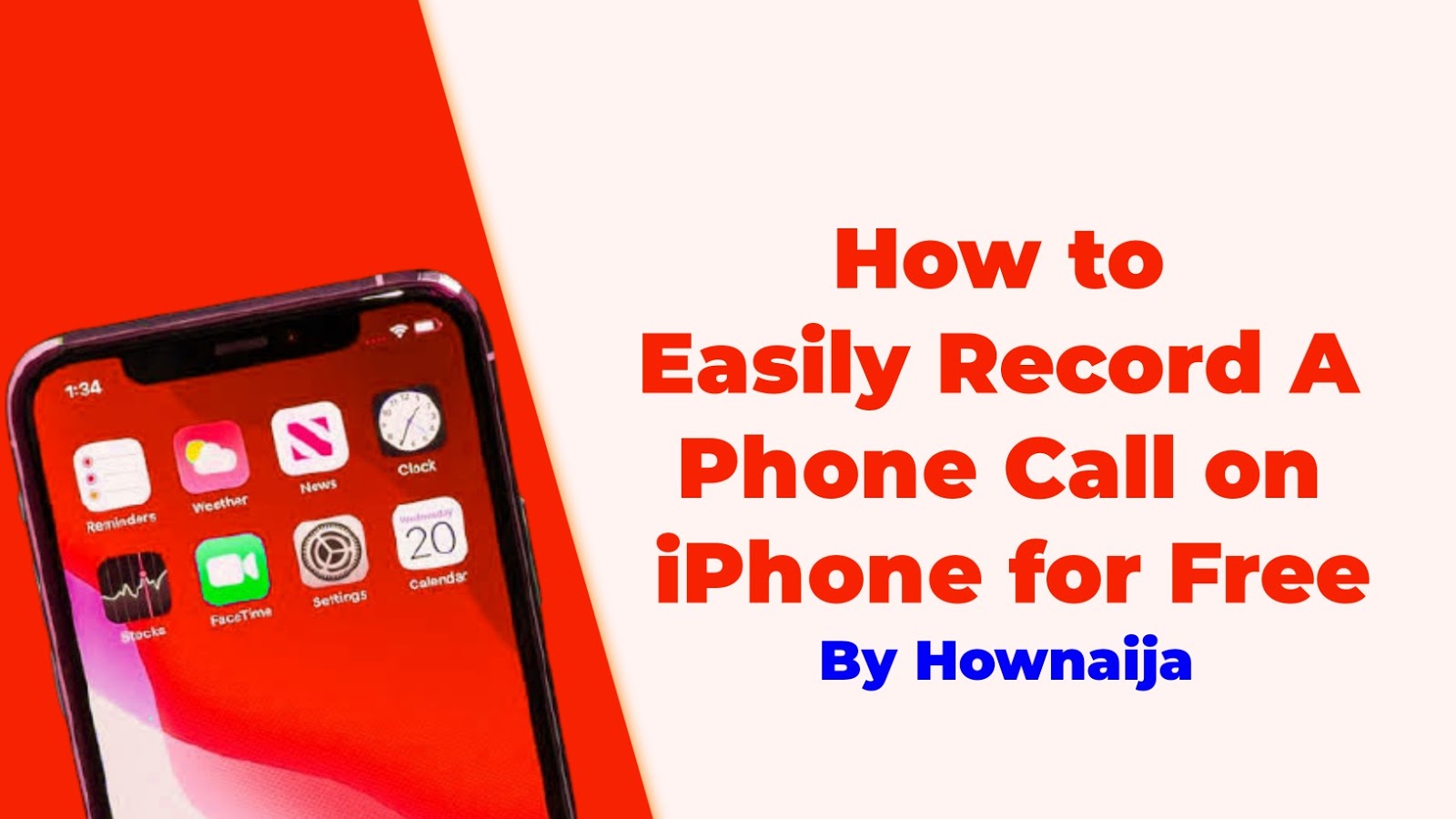


Comments