How to Lock a Facebook Profile on Mobile App or Desktop
If you are one of those internet users who would like to lock their Facebook profile, then this guide will teach you how to do this on your mobile app or desktop.
Locking your Facebook profile is a security measure which is taken to protect your privacy by limiting what certain types of individuals can see on your profile. This means you can decide to hide certain attributes from people who are not on your Facebook friend list.
A locked profile will make all the photos and posts on the timeline, profile picture and cover photo, stories, and new posts visible only to people who are in the friends list, thereby making all "public" posts only visible to friends.
How to Lock Your Facebook Profile Using a Mobile App
To lock your Facebook profile via mobile app, you will need an Android phone. Follow the steps below to get started:
- First, Open the Facebook app on your Android phone and tap on your profile.
- Now, tap on the three-dot menu icon next to ‘Add to Story'.
- Here, you should see a "Lock Profile" option. Tap on it.
- On the next page, you will see a brief on how it works with an option to lock your profile at the bottom. Tap on it.
- Finally, tap OK when you see a pop-up that says "You Locked Your Profile".
How to Lock a Facebook Profile on a Desktop Computer
Although you cannot directly lock your profile on the desktop web browser, there is currently a way to bypass this and lock your profile. Follow the steps below to get started:
- First, head to https://www.facebook.com/
- Then, click on your profile icon and proceed to replace "www" with "m" in the URL, so that the URL now reads "m.facebook.com/yourprofilename".
- This will load the mobile version of Facebook on your desktop browser.
- From the mobile version, you should see a three dot menu next to the Edit Profile option.
- In the three-dot menu, you should see the "Lock Profile" option. Click on it.
- Finally, just like in the Android version, the next page will show you how locking works, with an option to lock your profile at the bottom.
That's all. Your privacy is now protected, and your profile is now locked.
iPhone users can either use an Android device to lock their profiles or use the desktop method.
You can follow the same steps to unlock your Facebook profile. This means you will now click on the Unlock Profile option.
Don't forget to leave a comment through our comment section below and also try as much as possible to share this post with your friends on various social media platforms.

 Louis Ojibe
Louis Ojibe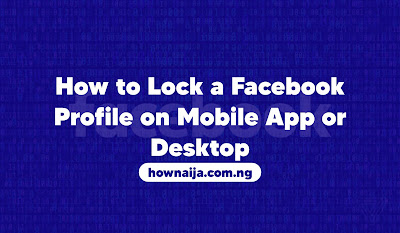
Comments