How to Unlock Android Phone Password Without Losing Data
In this guide, you will learn how to unlock any Android phone without password and also without having to lose your data or factory reset your phone.
Smartphones have been known to come with many security options that make it possible for individuals to secure their devices through different means like pattern, fingerprints, password, pin, and face recognition. If you are an Android user, and you would like to learn how to unlock your phone after you have forgotten your password or pin, then you are on the right page.
Disclaimer: The information contained in the guide is meant for educational purposes only and shouldn't be used for theft or unlawful practices, as we wouldn't be held accountable for your actions.
If you search for "how to unlock android phone without password without losing data" on Google, you will surely get different websites offering you ways to bypass the lock screen. But most of these unlocking tools will require a factory reset, which will result in the permanent loss of your data if you have not backed them up.
Requirements
Here are the things you will need to unlock any locked Android phone without having knowledge of the security lock.
- A Windows PC
- The Droidkit Crack App
- A locked Android device (Android 4.4 or higher)
What is the DroidKit App?
DroidKit is an Android phone unlocker that helps you unlock any phone password, pin, pattern, fingerprint, etc. on different Android phone manufacturers like Motorola, Samsung, Nokia, Xiaomi, Huawei, Sony, etc.
Features of the DroidKit App
- Reinstall/Upgrade OS
- Recovering lost data
- Fix system issues
- Unlock Screen
- Bypass FRP Lock
- Extract Needed Data
- Clean System Junks and more.
How to Unlock Android Phone Password With DroidKit on PC
Follow the steps below to unlock your Android device using the DroidKit PC app.
- First, you need to download and install the Droidkit app on your PC here.
- Then, launch the Droidkit app and choose the "Unlock Screen" option.
- Proceed to connect your Android device to a USB cable.
- Make sure USB debugging is enabled on your Android phone. To do this, go to Developer Option > Navigate to "USB Debugging" and turn it "ON."
- Now, on DroidKit, click the "Start" button and then "Remove Now." This will enable the app to create a configuration file for your phone.
- Next, select your device manufacturer from the list.
- Then follow the on-screen instructions to put your phone into recovery mode and wipe the cache partition on your phone.
- Finally, wait till you see the "Lock Screen Removal Completed" page, and your phone will be unlocked instantly.
That's all. You have successfully unlocked your password-protected Android phone without having to stress about your security pin.
Although the Droidkit will not erase your data, it is advisable to always have a backup from which you can easily import it. You can also explore other features of DroidKit which can be used to clear junk, downgrade, or upgrade your device.
Conclusion
You have learnt how to unlock any Android phone password without losing data using the DroidKit app, but there are other means of unlocking your phone, and one such means is with the Google Find My Device service. But for this to work, you need to be logged in to your Google account on that phone and it must be running on Android 7.1.1 or lower.
Don't forget to leave a comment through our comment section below and also try as much as possible to share this post with your friends on various social media platforms.

 Louis Ojibe
Louis Ojibe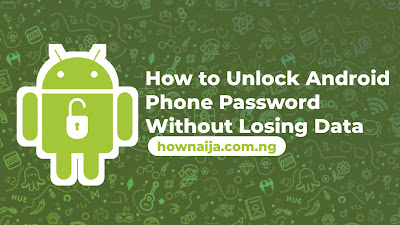

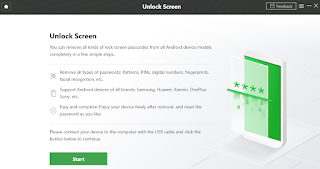


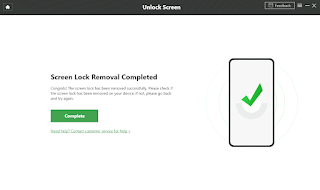
Comments