How to Remove Activation Lock on iPhone Without Apple ID
In this article, we'll be looking at how you can remove the activation lock on your iPhone without using an Apple ID. But before we get started, let's understand a few things about the iPhone activation lock feature.
What's an Activation Lock?
An Activation Lock is a feature that's designed to prevent anyone else from using your iPhone, iPad, iPod touch, or Apple Watch if it's ever lost or stolen.
When you've set up your iPhone, it's associated with your iCloud ID. Basically, if someone steals it, they can't use it unless you remove the activation lock. The activation lock might be annoying not just to criminals but also to someone who bought a used iPhone. Here's how to remove the activation lock without an Apple ID.
How to Remove the Activation Lock on an iPhone Without Apple ID
1. Make use of third-party apps
There are different third-party apps that claim to help remove the activation lock on an iPhone without having to input the Apple ID. Here are some third-party apps you can try:
LockAway
LockAway is a PC app that claims to unlock any forgotten Apple device without having to input the Apple ID and password. This tool can come in handy if you have purchased a used iPhone that has an activation lock.
Here's how to remove the iCloud Activation Lock with LockAway:
- First, download the software here and locate it on your computer.
- Start the installation, read the notes, and then press the "Start" button.
- Connect the Apple device to a USB cord or a lightning cable and connect it to the PC.
- Next, you need to carefully follow the steps in the "Jailbreak Device" tutorial as outlined on the screen.
- Then, click "Next" after you have successfully completed all the steps.
That's all. LockAway will now remove the activation lock without requiring any ID or password from you.
Advantages:
- You don't need to input an Apple ID or password in this app.
- Apple's activation lock will be removed with just a few clicks.
- It works with all iOS devices (iPhone 5s-iPhone X) and versions.
Disadvantages:
- You Apple device will be jailbroken after bypassing the activation lock.
- The activation lock screen will appear again if you upgrade or flash your devices after bypassing. You will have to unlock it again after every upgrade.
4MeKey
4MeKey is a professional and safer tool used to bypass the iCloud activation lock. This software allows iPhone users to remove the activation lock on their devices with ease. You'll need a PC to use this method successfully.
- 4MeKey is a simple piece of software that requires no technical knowledge to operate.
- It removes the Activation Lock without the previous owner's details (without an Apple ID).
- Your device is 100% secure with 4MeKey; it doesn't carry any viruses or malware.
- 4MeKey has a success rate of 99% when it comes to removing iCloud activation lock.
Is 4MEKEY free?
Don't be scammed by unlocking services that claim their services are free. Bypassing an iCloud activation lock without an Apple ID is not something that would be done for free. 4MeKey is free to download, but there are different licenses for users according to their different needs.
Learn more about Tenorshare 4MeKey here.
2. Use a DNS Service
- First, select your country/region when setting up your device.
- Then, select "More Wi-Fi settings" from the options menu. Note that the device's SIM card must be installed, and you will be unable to connect to any network or Wi-Fi while executing these procedures.
- Next, select the “I” option on the next screen again
- Now, type one of the following IP addresses in the "DNS" field.
- North America: 104.154.51.7 Asia: 104.155.220.58 Europe: 104.155.28.90 South America: 35.199.88.219 Other: 78.100.17.60
- Select the "Back" option from the top left corner of your screen to return to the network settings.
- Now, select your Wi-Fi network from the list of options and enter your Wi-Fi password to connect to the network.
- Finally, choose "Back" from the following screen.
Some iPhone capabilities will become disabled if the DNS is changed.
Conclusion
If your issue is really not related to removing activation locks or if you want a much safer fix for your Apple device issues, you can contact the nearest local Apple store or use the online Apple support here.
Don't forget to leave a comment through our comment section below and also try as much as possible to share this post with your friends on various social media platforms.

 Louis Ojibe
Louis Ojibe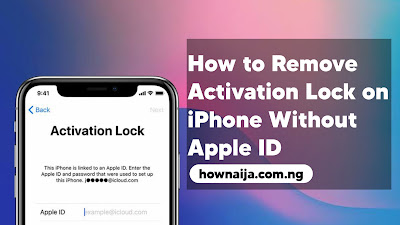
Comments