How To Easily Check Mouse DPI On Windows 7, 8 and 10
If you are a gamer or just curious about the DPI (Dots per inch) of your mouse then you are on the right page. We will be showing you different methods of How To Easily Check your Mouse DPI On Windows 7, 8 and 10.
What is Mouse DPI?
DPI is the short form for "Dots Per Inch" and this determines how quickly your mouse cursor moves across your screen when you move your mouse. This means that the higher your mouse's DPI, the faster the cursor moves, meaning you'll have to move your hand less to bring your cursor across the screen.
This is one of those features Gamers will always check for in a PC and this can be done on any version of windows.
How To Check Mouse DPI
We will be showing you three ways of checking your mouse DPI on any Windows version you are running on your PC.
METHOD 1: Check Product Description
This first method has to do with checking your mouse box for DPI information. If this method doesn't work for you just check out the other two.
Where can you find the mouse box DPI? You can check the product description page on the sales websites like if you bought your mouse from an online store let's say Amazon, the mouse DPI is clearly on the product page.
METHOD 2: Online DPI Analyzer
This method involves using an online DPI analyzer to detect your mouse Dots per inch (DPI) easily. Follow the steps below to check your DPI online:
First, visit https://www.mouse-sensitivity.com/dpianalyzer/ to get started.
Enter 1 as the Target distance and leave Inches as the units. Leave other settings unchanged.
Now, you will see a red crosshair under this settings.
Place your mouse once again at the zero inch mark on your mouse pad/table/white paper/ruler.
Click the red crosshair, hold on it and move your mouse to the right on your mouse pad/table/white paper/ruler until you reach the 1 inch mark.
That's all, you will be able to view your mouse DPI.
METHOD 3: DPI Settings Software
The the last method has to do with downloading the software which matches your mouse manufacturer.
This is one of the best ways to check your mouse DPI, and also adjust yours if it is adjustable. You can find the software that is suitable for brands like Logitech, Bloody or Razer.
Follow this link here to download the software for Logitech mice (Windows & MAC OS).
Windows users without another brand can download the Mouse and Keyboard center here.
Don't forget to leave a comment through our comment section below and also try as much as possible to share this post with your friends on various social media platforms.

 Louis Ojibe
Louis Ojibe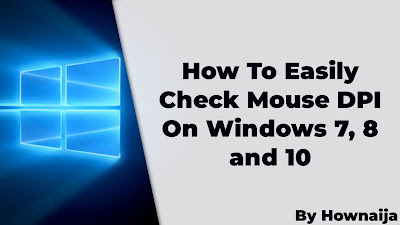
Comments